DEHCR CDBG-CV Report
Background
This report is submitted to DEHCR on a quarterly basis for DEHCR CDBG-CV funded programs. A Looker license is required to run this report.
The CDBG-CV Report provides the following information:
- Total number of clients served in the CDBG-CV funded program during the reporting period.
- The race/ethnicity of clients served.
- The Household Income Level for all households/clients served.
- **Note - this section is only applicable to Rent & Utility Assistance programs and Motel Voucher programs. It does not apply to CDBG-CV funded Emergency Shelter programs.
Instructions
Step 1: Click on the Launchpad Icon, and select the Reports icon. 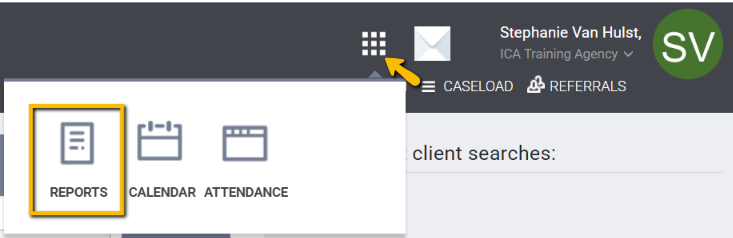
Step 2: Once on the Reports main page navigate to the Data Analysis tab. Then click the down arrow next to the DASHGreatLakes folder to expand the section.
Then click the down arrow next to the DASHGreatLakes folder to expand the section.

Scroll until you see the DEHCR heading and click "RUN" on one of the following reports:
- DEHCR CDBG-CV Report - Run this version of the report to submit to DEHCR.
- DEHCR CDBG-CV Report (with Client Details) - This is the same report but with a Client Details table. Run this version of the report to review for data quality and completeness before submitting the report to DEHCR.

Step 3: Select Prompts
- Reporting Period Filter
- The End Date of the report should have 1 day added to it. For example, if you are running the report for 1/1/2025 through 3/31/2025, the reporting period would be "1/1/2025 until 4/1/2025".

- The End Date of the report should have 1 day added to it. For example, if you are running the report for 1/1/2025 through 3/31/2025, the reporting period would be "1/1/2025 until 4/1/2025".
- Non Federal Funding Source
- Leave as "is DEHCR CDBG-CV
- Program Name
- Select the name of the program for which you are running the report. **Note - if your agency has multiple CDBG-CV funded programs, make sure to run the report for each program individually**
- In which county is the client being housed or service being provided?
- If you need to filter the report for clients served in a specific county or counties, select the county(ies) in the prompt. Otherwise, leave the prompt as "is any value".
Once all prompts have been correctly updated, click the "Update" button to generate the report.  Step 4: Resolve any Household Income Level Errors
Step 4: Resolve any Household Income Level Errors
**Note - this section is only applicable to Rent & Utility Assistance programs and Motel Voucher programs. It does not apply to CDBG-CV funded Emergency Shelter programs.
- This section of the report lists any household members who do not have the same response to the field "Household Income Level" on the program enrollment screen. All household members being enrolled into a program together must have the same response to this question. If there are any clients appearing in this section of the report, be sure to update those enrollments so all household members have the same response.

Step 5: Download the Report
- To download the report, click the "Dashboard Actions" button (three dots) in the upper right corner of the report screen. Then click "Download" in the dropdown menu.

- Select "PDF" in the Format dropdown, and select "Expand tables to show all rows".

Copyright © Institute for Community Alliances, 2026. All Rights Reserved.
.png)
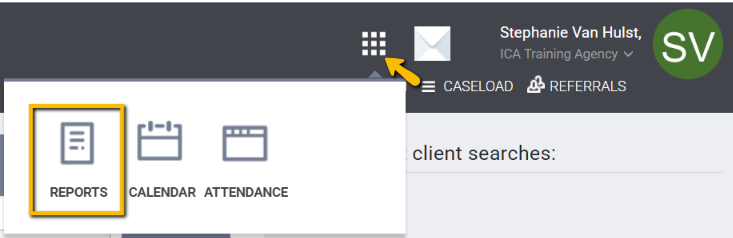
 Then click the down arrow next to the DASHGreatLakes folder to expand the section.
Then click the down arrow next to the DASHGreatLakes folder to expand the section. 


