[EXPS-101] Funding Source Financial Detail
Report Purpose and Summary
This report shows a list of all expenses charged within the selected reporting period based on their funding sources. The funding sources one can choose from are “only primary fundings” OR “primary and subgrant fundings.” It includes a detailed history of the service transactions for a specified date range. There is an Administrator version of this report that allows admins access to data across agencies as well, which could be useful to examine funding trends on a wider basis.
Instructions
Make sure you are operating in Clarity under the agency you are running the report for. You can check and change this under your name in the top right corner.

Step 1: Click on the Launchpad, then click on the Reports icon.

Step 2: In the Report Library, click the down arrow next to the Service Based Reports folder to expand the section.
Step 3: Click the Run button next to [EXPS-101] Funding Source Financial Detail.

Reporting Parameters
Step 4: Enter the following parameters
| Funding Criteria |
|
| Funding Status | All, Active, or Inactive |
| Funding(s) | Choose which funding source(s) to include in the report (hold either control/command/shift button to select multiple) |
| Report Date Range | Select the date range of expenses to include in the report |
| Report Output Format | Select Web Page, PDF or Excel |
Note: If the report contains more than 50,000 rows, the output will automatically be an Excel file.
Step 5: Click submit

The file will be sent to the Report Queue. Once the report is processed, you will receive a notification that the report is ready.

To open the report, either select Open on the popup or click the Queue icon and then click Open.
Reporting Details
The report will include expenses that were dated during the reporting period and meet the parameter selections. The report will be organized by:
- Service
- Service Item

Current Funding Totals Table
This table will show Fund Amount and Total Available for the funds selected in the parameters
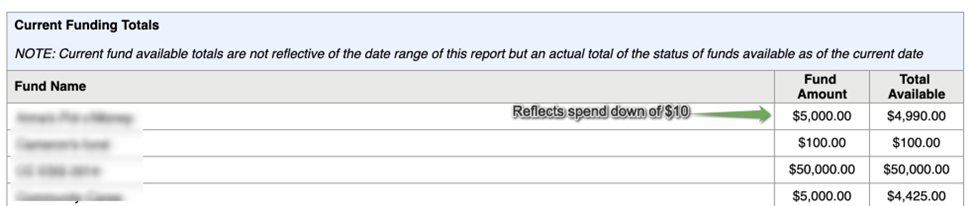
Note: Total Available is as of the current date, not the selected reporting period.
Copyright © Institute for Community Alliances, 2026. All Rights Reserved.
.png)