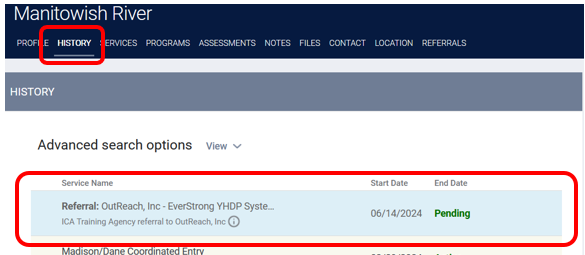Direct Referrals
Direct Referrals are used in some communities to connect clients receiving services at one project with a different agency or project. For example, an overnight shelter might make a direct referral to a Housing Navigation project or a day shelter might make a direct referral to an overnight shelter. In most cases, direct referrals are not part of the Coordinated Entry process and staff should refer to their CoC's Coordinated Entry pages for more information about that process. Direct referrals in Clarity HMIS serve two main purposes:
- Notify a project that a client is seeking services
- Create a record in HMIS that may be used to track where referrals are coming from and how participants are moving through the system
Making a referral
1. From the client page click on the top level Referrals tab.

2. This will open a pop up window allowing you to search for projects by Agency name or Program Category. In many cases it is probably simplest to search by Program Category. Clarity will save your preferences but you can also switch back and forth between approaches depending on which you find easiest. Please note that projects such as Housing or System Navigation are classified as "Services Only" projects.

3. In the example below, staff in the Madison / Dane County CoC want to refer a client, Manitowish River, to one of the CoC's YHDP System Navigation projects. After clicking "By Progam Category," selecting "services only" and then clicking "search" they see the following list.

4. Next, select the appropriate project and then click the "Make Referral" button.
5. A new screen will open where staff can choose the correct date, add any relevant notes, and then click "Send Referral."
6. The referral has now been submitted and it will show up in a few useful places including under the client's History Tab. In this example the referral is still pending because the Project has not yet "accepted" it.
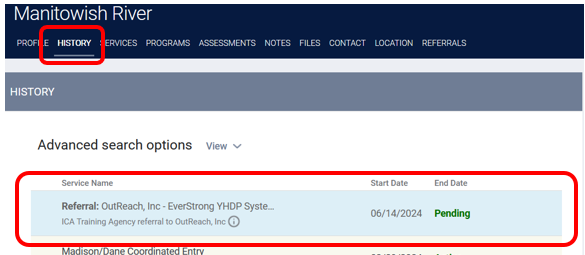
Managing and Accepting Referrals
7. The referral will also show up under a staff member's Referrals tab. This tab can be used by both the agency making referrals and the agency receiving referrals to monitor the status of referrals that have been made from or to the agency. Navigate to your referrals tab by first going to the client search page and then clicking on Referrals.

8. This will open the Referrals tab with various options for monitoring and managing referrals. The most relevant ones for Direct Referrals are the Pending Referrals Tab where an agency can view all Pending referrals referred to that agency and the Sent tab where you may view referrals you have made to other agencies. Direct Referrals do rely on a Community Queue, so that tab and the information it contains can be ignored.

9. Clicking on the referral opens a window that allows staff to manage various aspects of the referral including assigning a case manager, deny the referral or read and add additional notes.
10. Agencies can assign a "responsible staff member" to a project who will receive an email any time a client is referred to their program. Please contact your system administrator if you would like to update this feature.
11. If an agency chooses to accept they a referral, they can enroll the client. This will automatically link the new enrollment to the referral and the referral status will change from pending to accepted.
Copyright © Institute for Community Alliances, 2025. All Rights Reserved.
.png)